Follow these steps to download Technical
Preview:
1. Sign up for the Windows Insider Program , if you
haven't already.
2. Read the system requirements .
3. Click one of the Download links on this page to
download a special file—it's called an ISO file—
that you can use to install the preview.
4. When the download is complete, transfer the
ISO file to installation media such as a USB
flash drive or DVD.
5. Boot your PC from the installation media, and
then follow the steps to perform a clean install.
Important
You'll need a third-party program to
convert the ISO file into installable
media—DVD burning software often
includes this capability.
Remember, trying out an early build
like this can be risky. That's why we
recommend that you don't install the
preview on your primary home or
business PC. Unexpected PC crashes
could damage or even delete your
files, so you should back up
everything.
If you want to stop using
Windows Technical Preview and
return to your previous version of
Windows, you'll need to reinstall
your previous version from the
recovery or installation media that
came with your PC—typically a DVD.
If you don't have recovery media,
you might be able to create recovery
media from a recovery partition on
your PC using software provided by
your PC manufacturer. You'll need
to do this before you upgrade. Check
the support section of your PC
manufacturer's website for more
info.
After you install
Windows Technical Preview, you
won’t be able to use the recovery
partition on your PC to go back to
your previous version of Windows.
Download links
Product key: NKJFK-GPHP7-G8C3J-P6JXR-HQRJR
Language
English (United States) 64-bit (x64)
Link to download
Download (3.81 GB)
SHA-1 hash value
EB75A3D3C0F621F175B75DC65DB036D0E00EAC43

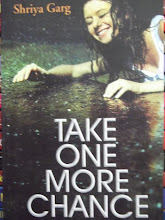
No comments:
Post a Comment